Distributed KVM management system: The kvm auditorium system module is compatible with all platform operations, and can use shortcut keys, menus, and even a mouse for cross-screen remote office collaboration; The KVM supports WYSIWYG operation of multi-channel signal preview.


● Support KVM management function.
● A set of keyboards, monitors, and mice can be used to control multiple devices for centralized management of the system and network, improving system management and work efficiency.
● The KVM collaboration management system can provide operators with excellent operating experience in terms of signal switching, data control management, and cross-platform collaboration and interconnection.
Distributed System Architecture
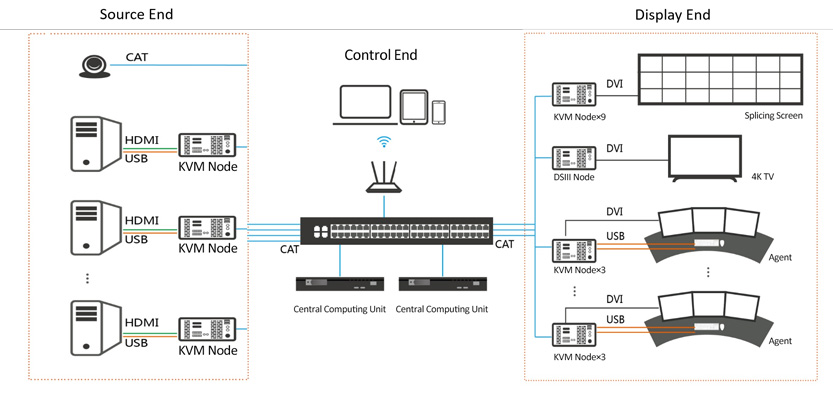
Attainable Functions

Attainable Functions - Basic System Functions
The distributed system is based on the switch for low-bandwidth communication signal interconnection, which solves the problem of "signal islands" in the command areas on duty in the past.

Solve the problems of pure button blind switching, too many system operators and large screens relying heavily on the splicing processing screen at the control terminal of the command centre in the past, etc.
Are you still worried that a device failure will lead to the paralysis of the entire system?
In a serverless distributed system provided by DSPPA conference system supplier, the system as a whole can still operate when a single node fails, and only a small part of the damaged functions are affected. It makes the troubleshooting work of maintenance personnel fast and efficient, and only the problem of a single-function circuit needs to be checked.

Signal Transmission
The distributed input node supports the access of signals of various types, such as DVI or HDMI signals of each port, including the collection of audio and video signals. The front-end KVM distributed input node collects audio and video signals. The input node is connected to the switch of the distributed system through the network cable, the other end of the switch is connected to the KVM distributed output node, and the other end of the KVM distributed output node is connected to a large screen or other display devices to realize selection and control of screen display on the wall and operate the information system host on the computer monitor.
The KVM-distributed output node is connected to the video interface of the display device through the video cable. Through the control software of the KVM distributed management platform, the control terminal connected to the system can preview the signal in real-time, and switch the signal to the display device by dragging. On the display device, the image can be arbitrarily zoomed in and out, superimposed, windowing, roaming and other operations.
Signal Processing

Video Signal Push Takeover
PUSH / PULL
Quick operation: After the OSD shortcut menu appears by pressing the mouse and keyboard hotkeys, you can take over/monitor the target host by customizing the host number + hotkey (PULL function); or push the currently operating signal to the custom display screen (KVM collaboration operator screen, large screen, and any splicing block of the large screen), so as to realize functions such as task handover/information display and communication functions (PUSH function).
The distributed KVM management system can support 4K ultra-high-definition resolution of 3840*2160/60Hz for fine and smooth image and ultra-high-definition image display experience. Any input signal in the system can realize a full-screen display and a complete image can be displayed on the entire LED large screen so that the user can monitor the signals of local key areas through the full-screen display.
Full-screen Display/4K Ultra HD

Mouse, Keyboard and Roaming Switching
Multiple host signals can be connected to the display screens in front of the operator. When it is necessary to switch the target computer controlled by the mouse and keyboard, the operator only needs to move the mouse to the corresponding monitor, which is as convenient as extending the desktop of the computer.
The mouse and keyboard can be used for single-row screen switching, double-row or multi-row plane roaming switching.
The large-screen signal splicing function can be realized without a splicer. And the current display signal can be pushed to any splicing block on the splicer at any KVM without any additional operation.
Signal Splicing & Pushing to the Large Screen

Grouping, Permission Distribution/Recycling
The command station can set KVM groups.
Different groups can have different permissions on the same host (full control/only signal viewing/complete access prohibition).
The permissions of each group can be reassigned to each user by the group leader.
The user-defined shortcut access and permissions of the target host will move and follow the KVM logged in by the user.
Drag-and-drop operation for signal switching on the wall/deletion
Drag and drop the video signal (hyperlink or video frame) to the virtual splicing wall to display the signal in a window on the physical splicing screen; move or zoom the preview signal on the virtual splicing wall to realize the roaming and zooming of the signal on the physical splicing wall; drag the preview signal outside the virtual splicing wall to delete the signal.
Video Signal Processing

Splicing, cross-screen, roaming, mode selection, zoom in/out
The system has the function of interactive control and display: The video can be spliced and stacked on the virtual splicing screen on the PAD, and the corresponding physical splicing screen can realize exactly the same video combination method as that on the PAD. What you see is what you get. The physical splicing screen can realize cross-screen, roaming, mode selection, and zoom in/out through the PAD.
Video Signal Processing

Image overlay: The distributed KVM management system supports multi-screen overlay, and the user can overlay and display other images on any display screen as needed.
Image zoom-in/out: The distributed KVM management system can realize arbitrary stretching and scaling of the display screen, and the user can adjust it arbitrarily as needed. The image after stretching and scaling will not be distorted.
Direct IPC access, support 4K access: Connect the IP camera to the distributed KVM collaboration system through the command centre with only one network cable, so as to recall the screen, which can be dragged to the wall on the PAD for zoom-in/out.
Central Control
Environment and equipment control: Support the control of third-party lighting system, camera monitoring system, alarm system and monitor through 232, 485, infrared, IO, etc., and state feedback on the PAD, which greatly facilitates daily management of environmental equipment by the administrator.

State feedback, real-time two-way communication
DSPPA KVM node is equipped with an RS232 control interface, which can realize centralized control of peripherals and comprehensive network management. It can realize state feedback through terminal devices such as PAD, which is convenient for the administrator to understand the various environmental conditions, the control status, and whether the equipment is normal or not, reducing misoperation and work intensity while improving efficiency.

Applicable to various scenarios: Command and dispatch centre, large monitoring centre, emergency command centre, etc.
For decades, the DSPPA brand has developed into an industry benchmark, leading the national brand to the world.
Our powerful team of professionals is always ready to present comprehensive conference solutions for you, offering professional services tailored to your specific needs.

Prioritizing security and reliability, DSPPACS's enterprise-grade systems reduce background noise while supporting daisy-chaining for large rooms. Perfect for global enterprises and SMBs alike, our solutions simplify hybrid collaboration without compromising on sound quality.
Key benefits:
Superior HD audio with noise reduction Universal
compatibility (USB, Bluetooth, SIP)
Easy setup for instant conferencing
Upgrade your meeting experience with DSPPACS's professional Audio Conference Systems—engineered for clarity and efficiency.

This site is protected by DSPPA audiovisual and also applied to web browsers' Privacy Policy and Terms of Use.



























































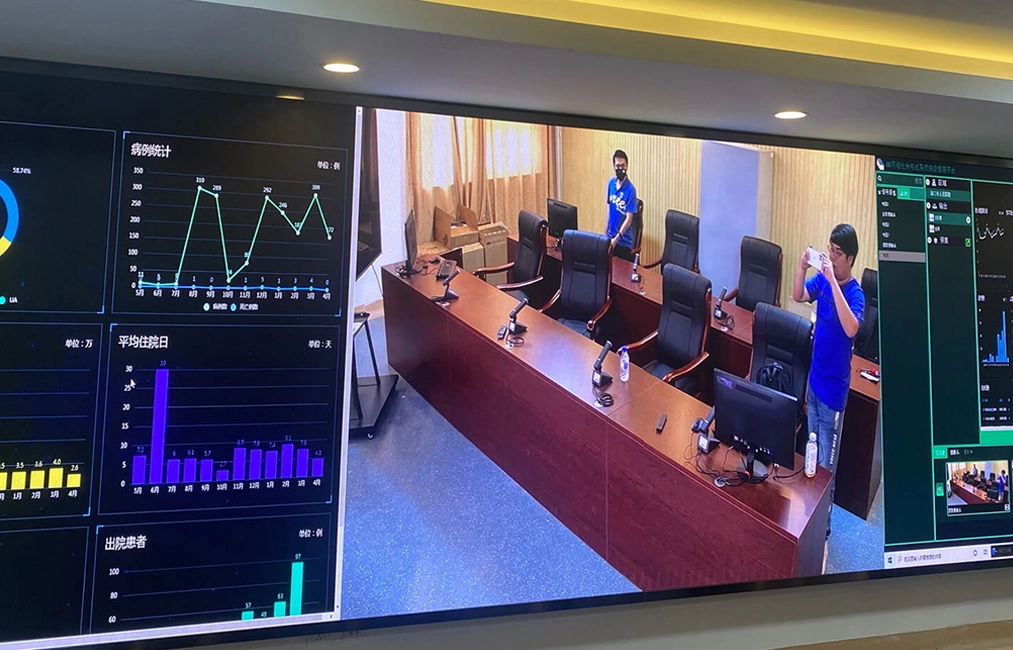





























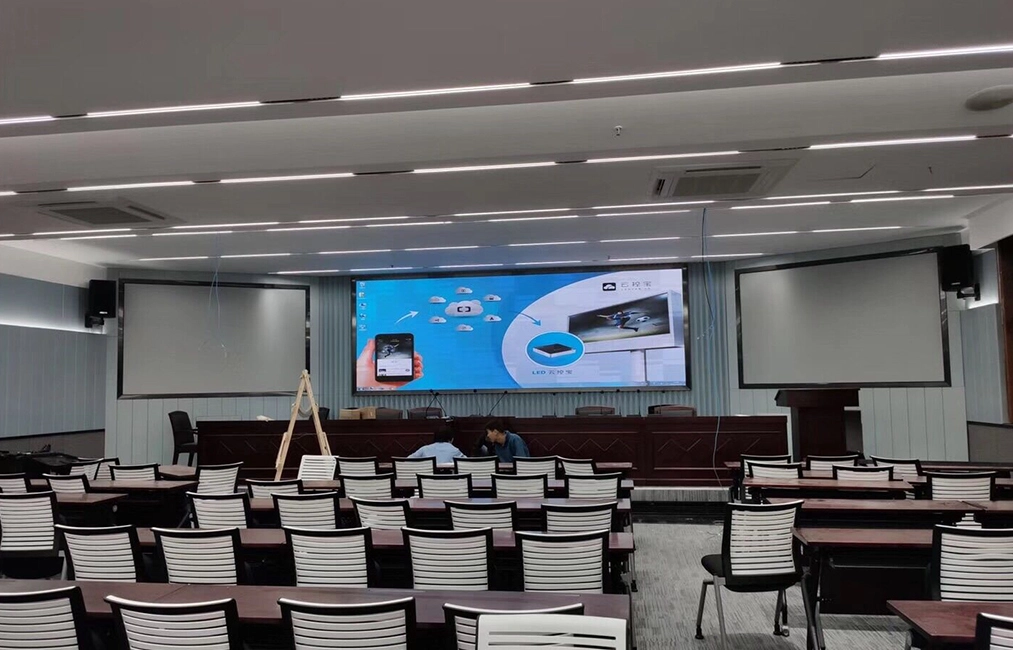
















 Email Us
Email Us